Streamlining Your Business with Digital Workspace Assistant
Digital Workspace Assistant (DWA) automates business processes, streamlining customer interactions, bookings, and payments through easy-to-build workflows on platforms like WhatsApp and Telegram.

Introduction
Digital Workspace Assistant (DWA) makes automating your business processes simple and efficient, allowing seamless customer communication through platforms like WhatsApp and Telegram. Setting up channels is quick—just log in to your DWA dashboard, choose your preferred platform, and follow the easy prompts to connect your account. With channels in place, your customers can reach you directly, making interactions smoother and more accessible.
Once your channels are set, you can build a "drift"—an automated workflow that guides customer interactions. Using the intuitive Drift Builder, you can drag and drop nodes to create actions like welcome messages, booking options, or FAQs. This allows you to automate repetitive tasks, enhance customer service, and focus on growing your business.
When it comes to automating your business processes, the key to success lies in how you set up your digital workspace. Digital Workspace Assistant (DWA) is designed to make this process easy and efficient, even for those who aren't tech-savvy. In this first part of our series, we’ll walk you through the basics—from creating channels to making your first drift.

1. Creating Channels
Channels are the bridges that connect you with your customers, allowing communication through platforms like WhatsApp and Telegram. After logging into Digital Workspace Assistant (DWA), the first step in automating your business is to set up communication channels that allow you to interact with your customers via platforms like WhatsApp or Telegram. Here’s how to do it:
- Navigate to the Channels Section: Once you're logged into the DWA dashboard, go to the Channels section. This is where you'll manage all communication platforms connected to your DWA.
- Choose Your Platform: Decide which platform(s) you want to connect—WhatsApp, Telegram, Webchat and etc. This allows you to reach customers on their preferred messaging app.
- Link Your Account: Follow the on-screen instructions specific to the platform you’ve chosen. For WhatsApp, you’ll need to scan a QR code to link your account; for Telegram, you may be asked to input an API key. These steps are quick and ensure seamless integration.
Once your channels are created, they are ready to facilitate customer communication, bookings, and support interactions automatically through DWA.
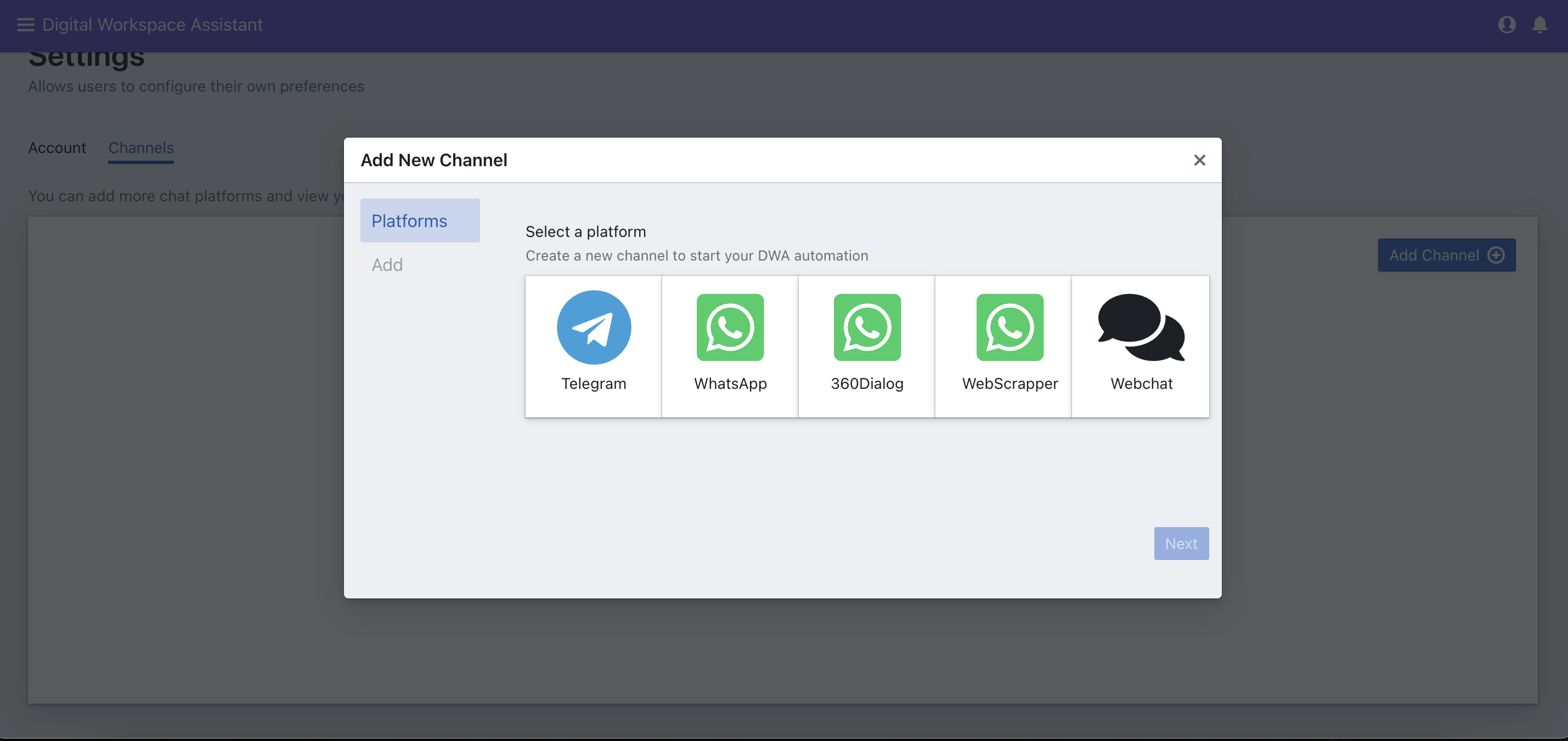
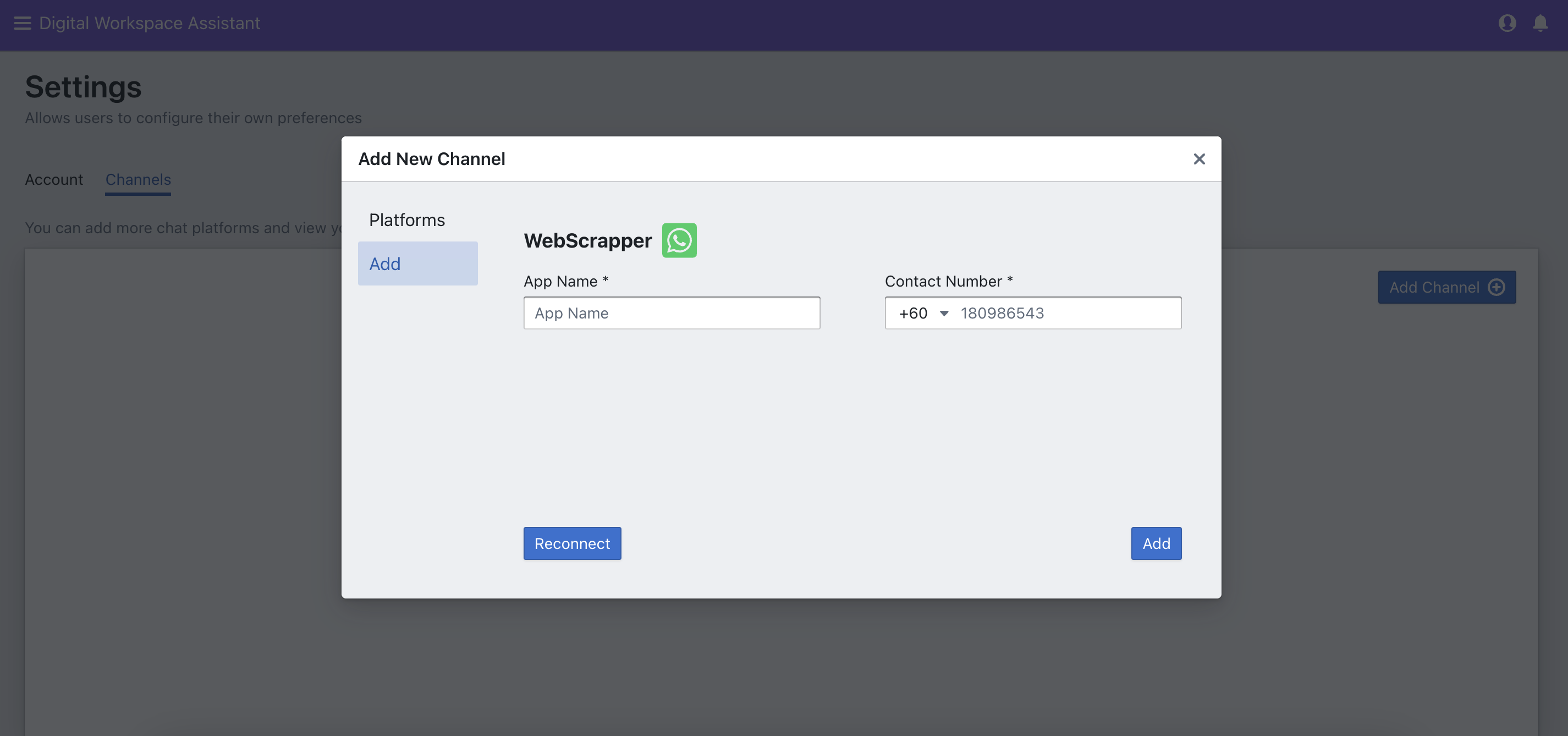
2. Creating an Application
An application in DWA is an automated workflow that handles tasks like customer interactions, bookings, and payments. It uses nodes to define actions and responses, creating a seamless process for your business operations. With your channels set up, your customers can now reach out to you directly through their preferred platform, making communication smoother and more accessible. After setting up your channels in Digital Workspace Assistant (DWA), the next step is to create your application to automate workflows.
-
Navigate to Application Info: In the DWA dashboard, go to the section where you manage applications. Click on Create Application to begin.
-
Fill in the Application Details: You'll be prompted with a window titled Application Info:
- Enter the Application Name to label your new app.
- Add a brief Description to clarify its purpose.
- Choose the Platform Type from the dropdown, selecting General or a specific platform if needed.
-
Enable Normal Application: If this is a regular workflow application, ensure that the toggle for Normal Application is enabled.
-
Create the Application: Once all fields are filled out, click the Create button to finalize the setup. Your application is now ready to use within your automated workflow.
Creating an application is quick and intuitive, providing a streamlined process to manage how your business interacts with customers automatically.
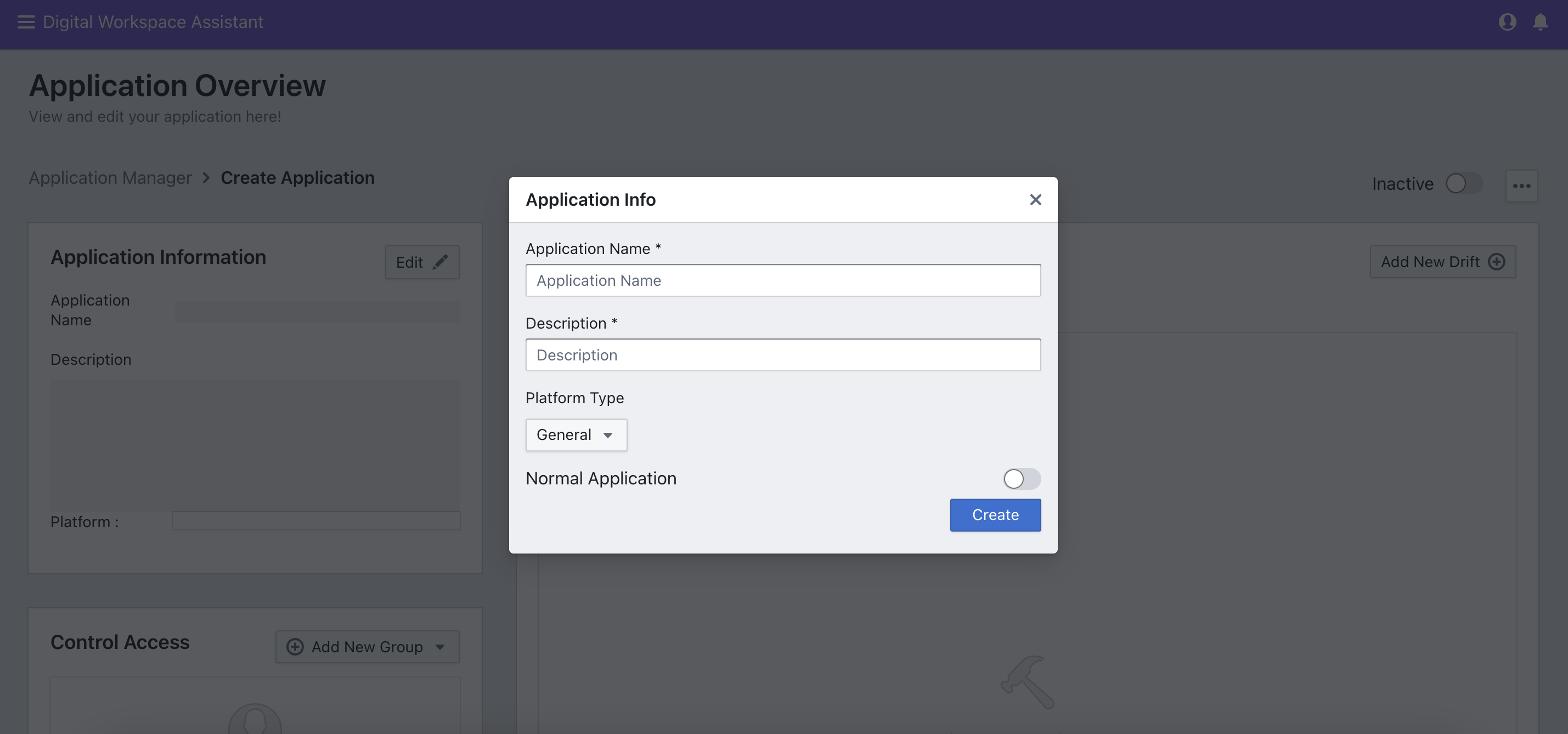
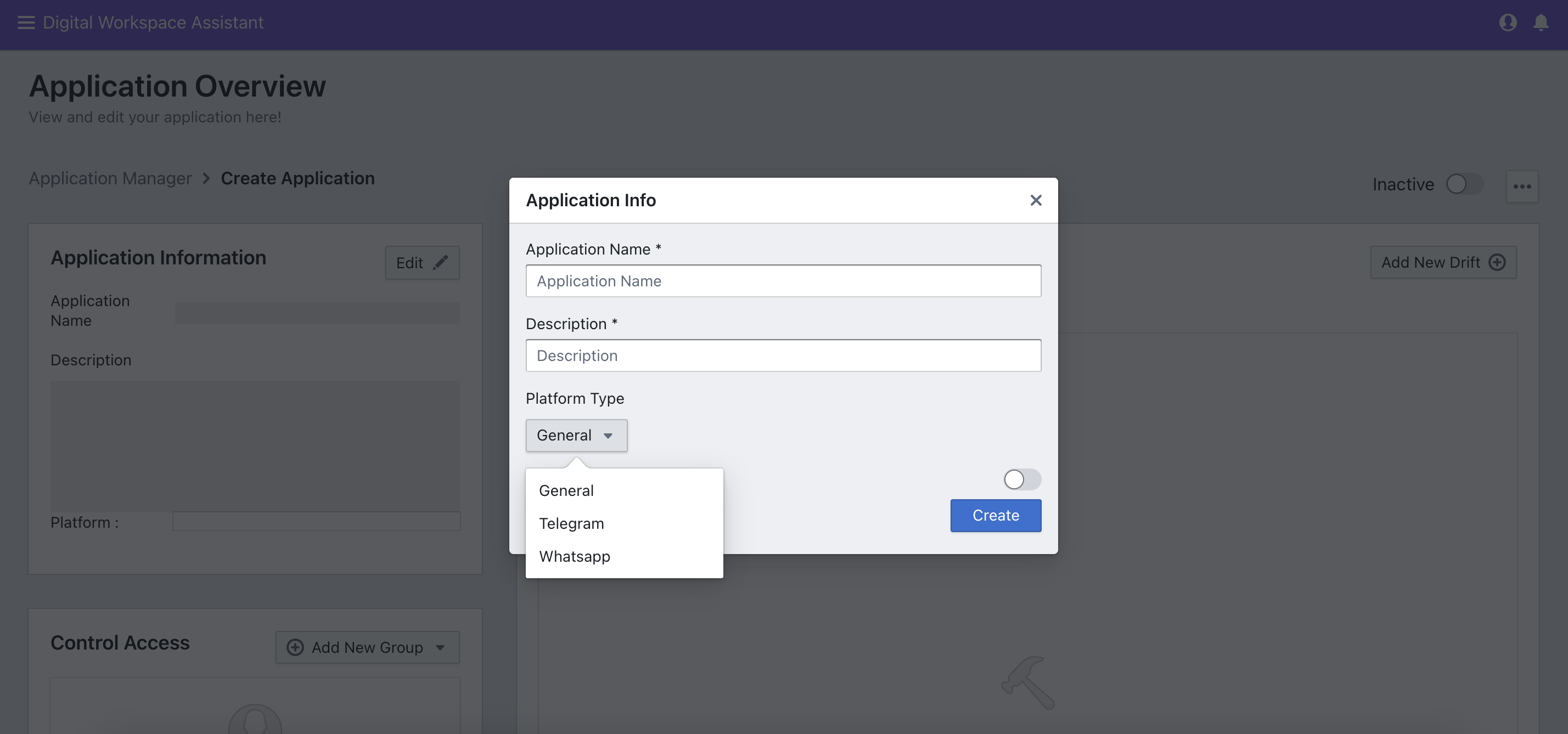
3. Making a Drift
Once your channels are set up in Digital Workspace Assistant (DWA), the next step is to create drifts—automated workflows that guide customer interactions and business processes. Here’s how you can easily create a drift:
- Go to the Drift Builder Section: In your DWA dashboard, navigate to the Drift Builder section. This is where you will design and manage your automation workflows.
- Start a New Drift: Click on Create New Drift. You can either choose a pre-built template that fits your needs or start from scratch by building a completely custom workflow.
- Add Nodes to Define Actions: Drag and drop various nodes onto the workspace. Nodes represent specific actions or responses, like sending a welcome message, answering a query, or processing a booking. Customize each node to fit the action you want to automate.
- Connect the Nodes: Once you’ve placed your nodes, connect them in the order of the workflow. Use the auto-connect feature to link them easily by bringing them close to each other, reducing manual effort.
- Test and Save the Drift: After setting up your nodes and connections, run a test to ensure everything works as expected. Once you're satisfied with the drift, click Save and activate it.
Your drift is now live, automating customer interactions and tasks based on the workflows you’ve created. You can revisit and tweak drifts anytime for better optimization.

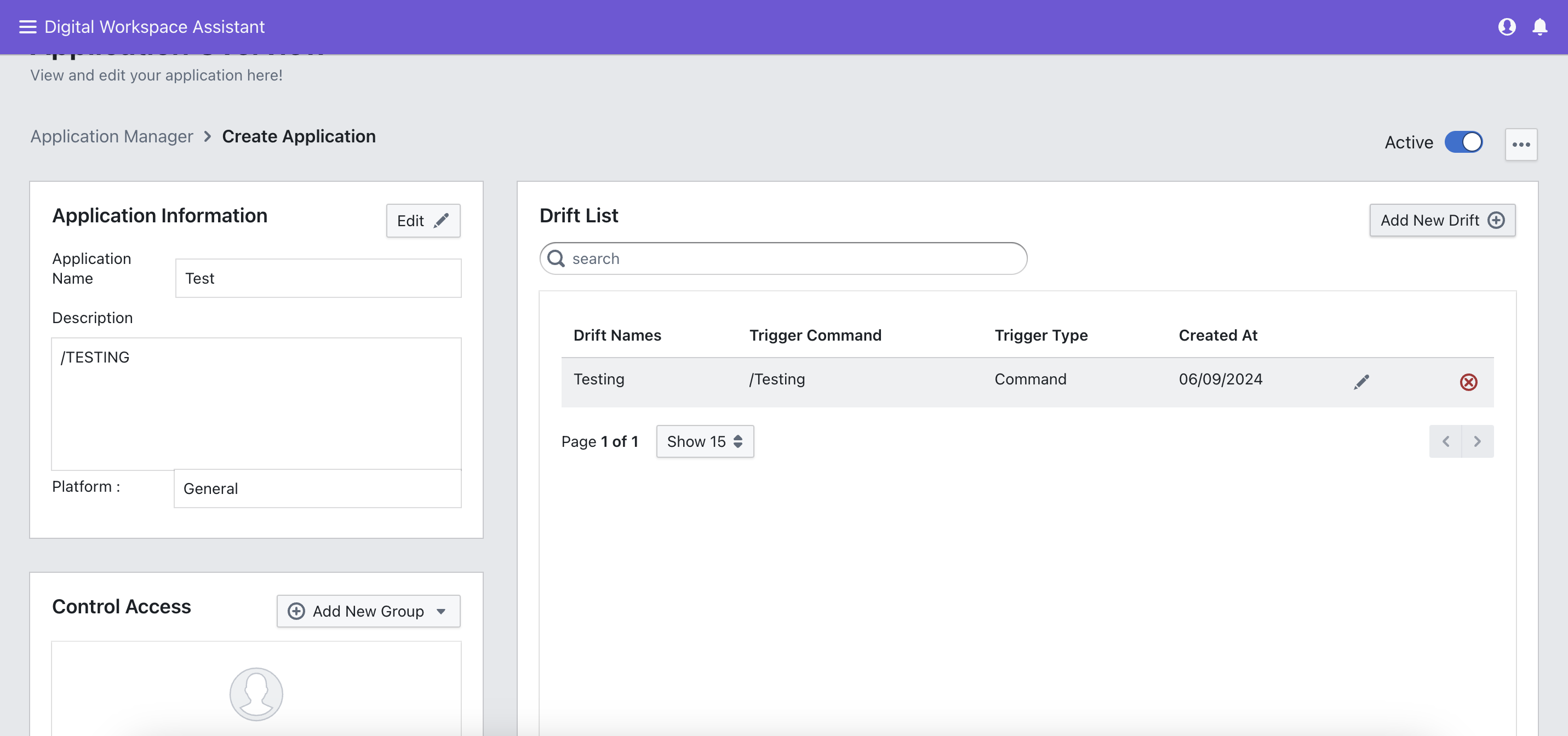
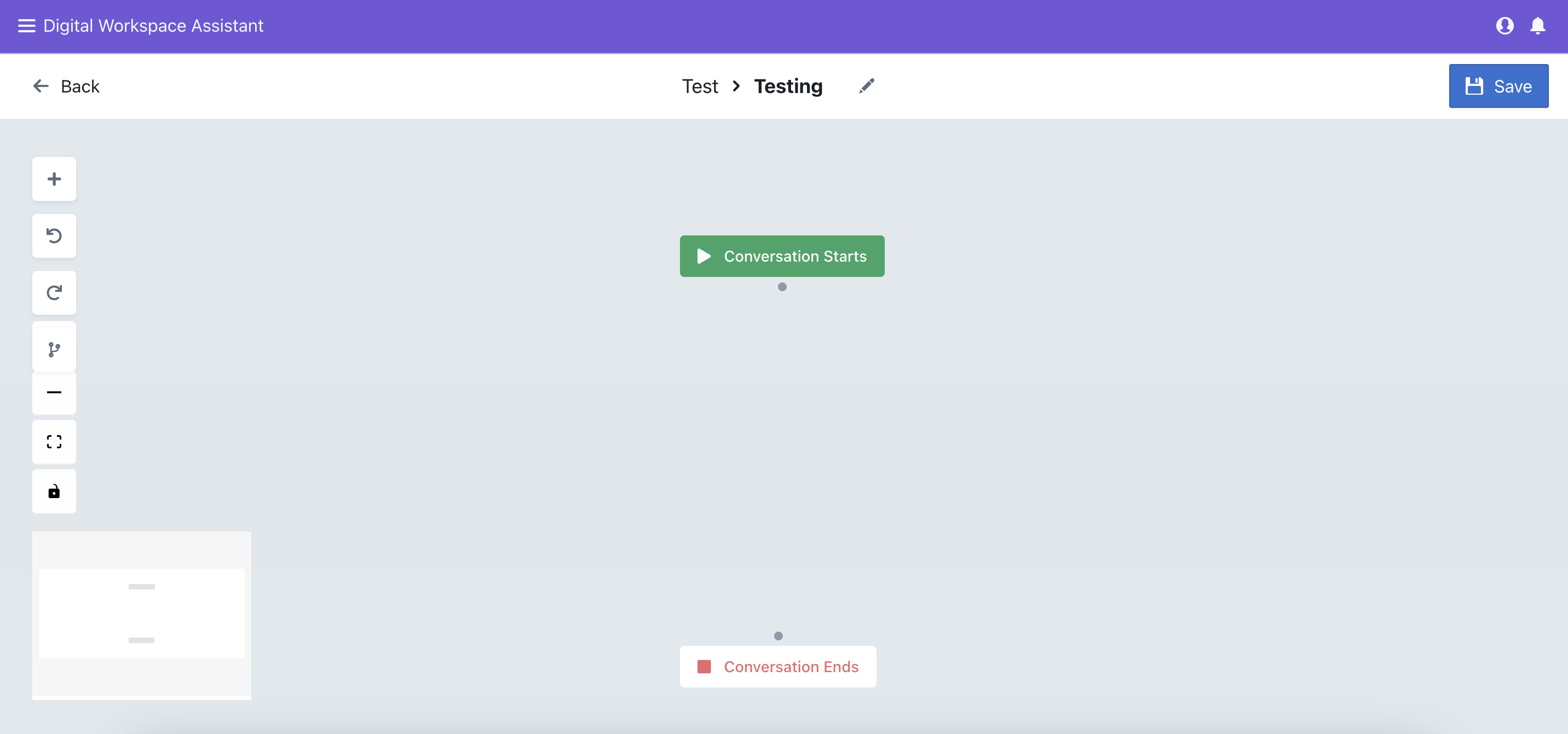
Conclusion
Digital Workspace Assistant (DWA) simplifies business automation by streamlining customer interactions, bookings, and payments. With quick channel setup and the intuitive Drift Builder, you can create efficient workflows tailored to your needs. By following these steps—setting up channels, creating applications, and designing drifts—you can enhance customer service and automate repetitive tasks, allowing you to focus on growing your business. Stay tuned for more in our series, where we'll dive deeper into advanced features and tips for optimizing your digital workspace.
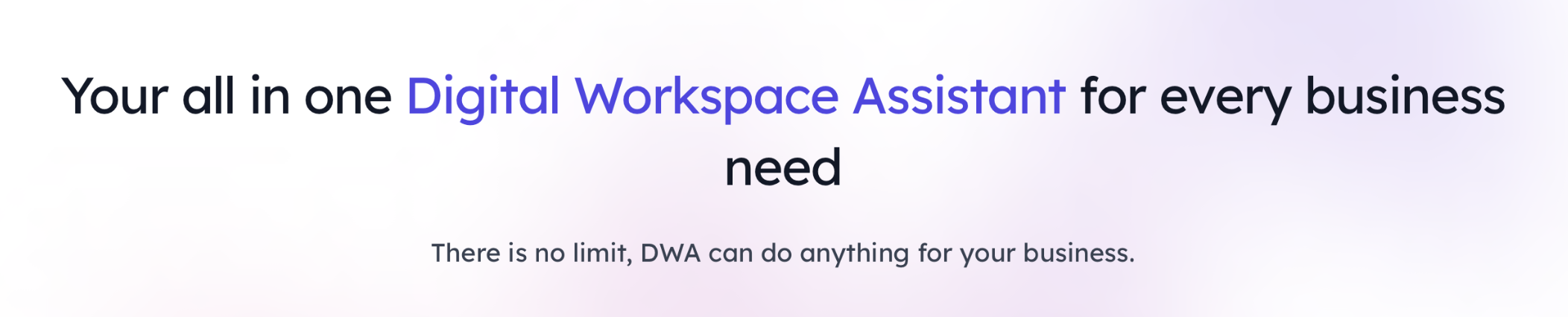
Ready to get started?
Find out how you can use DWA to streamline your business process. CLICK HERE to connect with our sales representative and unlock a free demo of Digital Workspace Assistant. Take control of your projects, one automated chat at a time.
Remember, this is just a starting point. With DWA's powerful integration and your creativity, the possibilities are endless!
This article is written by Amir Hisham. Feel free to follow and connect on LinkedIn. Contact us to know more about the product.


